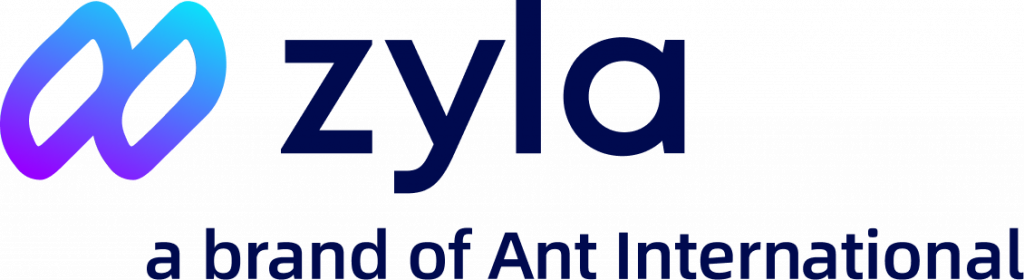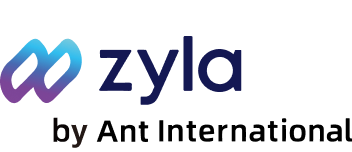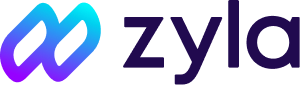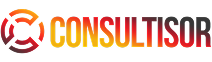FAQs
FAQs / Receiving Money
Receiving Money
Receiving accounts allow your business to receive payments exclusively from approved marketplaces and businesses. This means you’ll be able to receive funds to your Zyla Account via bank transfer from approved marketplace and business same name bank accounts.
If you need a receiving account, follow the below steps:
- Go to your ‘Dashboard’
- Click/tap the quick link marked ‘Collection’
- Add a new Receiving Account
You can open up to 20 receiving accounts in any currency denomination we offer. If you need additional receiving accounts, please contact our Customer Service team, who will be happy to help.
With Zyla, you can receive 10+ currencies into locally domiciled accounts.
You can receive payments from a variety of sources, including:
- Online marketplaces/payment gateways
- Your own company or personal bank account
- Sole-proprietors: receive payments from approved marketplaces, and your own personal bank account.
- Any other business type: receive incoming payments from approved marketplaces and your own personal bank account.
Please note: we might request additional information before we can apply a payment to your account. Supporting documents can be in relation to inbound credit, such as invoices or contracts. This is to help protect your account from fraud.
A ‘payer’ is the person or company paying funds into your receiving account. You can add yourself as a payer in the portal. Simply follow these steps:
- Go to ‘Collections’
- Select the ‘Payers’ tab
- Add a payer
You may need to provide additional information before we can credit funds to your Zyla Account. This is to help protect your account from fraud. When prompted please answer a few brief questions and/or supply any supporting documentation that may be required through the portal by following these steps:
- Go to ‘Collection’
- Select ‘Funds received’
- Click/tap ‘Verify’
Whilst we review your information and/or supporting documentation the funds will be listed as ‘Unavailable’. Once we’ve completed our verification processes, your funds will be accessible and ready for use and the status will change to ‘Success’.